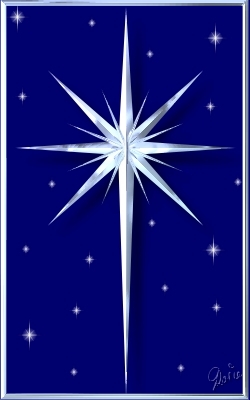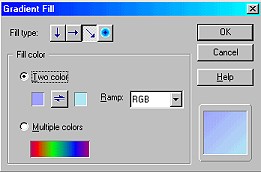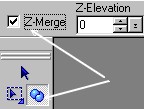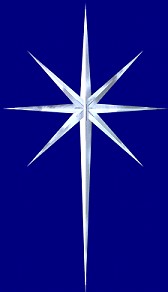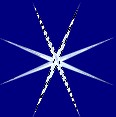Z-MERGE CRYSTAL STAR PI VERSION: 7. LEVEL: Beginner MAIN TOOLS USED: Z-Merge, Path Drawing Tool, Path Edit, Transform Tools, EasyPalette. TERMS OF USE: Please Read - Thank You! |
|
INSTRUCTIONS |
|
|
|
THE FIRST PIECE...... 1. Open a new, dark blue (I used Hex #00006F) canvas 250W x 400H pixels. 2. Using the Path Drawing Tool, Shape - Diamond: Color - any at this stage: Mode - 3D Chisel: Border - 9: Depth - 30: draw a shape 17W x 390H pixels. 3. Open the EasyPalette/Material Attribute Gallery/Metallic and fill this with the Silver 1 preset. 4. Click on Path Edit and move the two centre squares up to the point shown. Exit Path Edit Mode. 5. Now click on Color/Gradient fill. Change the colours on a two-colour gradient to Hex#9595FF and Hex#A7E6F8 with a diagonal fill - and OK. 6. Now click on the Z-Merge button and check the box as shown. |
|
|
TWINKLE, TWINKLE....! 7. Now draw another diamond - 200W x 15H pixels. 8. Right Click/Duplicate this piece. 9. Use the Transform Tools/Rotate by Degree - to rotate this piece 45 degrees to the right. 10. Right Click/Duplicate this piece. Use the Transform Tools/Rotate & flip - to flip the duplicate piece Horizontally. 11. Shift/Click to select all three of the smaller pieces and then Right Click/Arrange/Center Both. 12. Keeping the 3 pieces selected, Right Click/Merge As Single Object. 13. Click on the Z-Merge button and check the box and change the Z-elevation to 5. 14. Make sure that the merged pieces of the star are lined up correctly with the long, vertical piece and your star should now look like the first illustration in this section. 15. Draw another diamond 125W x 4H pixels. 16. Use the Transform Tools/Rotate by degree to rotate this piece 22.50 degrees to the right. 17. Right Click/Duplicate this piece and then use the Transform Tools/Rotate & flip to flip it Horizontally. Select both these pieces and Right Click/Align/Center Both. Right Click/Merge As Single Object. 18. Right Click/Duplicate the merged pieces and then use the Transform Tool/Rotate & flip to flip the duplicate 90 degrees to the right. 19. Select both these pieces and then Right Click/Merge As Single Object. 20. Put this piece in place on the star, click on the Z-Merge Tool and check the box again. Raise the Z-elevation to 8. 21. Your star centre should now look something like the finished one opposite! (Please note though - depending on the exact size of your pieces and any other presets you use - you may need to play with the Z-elevation a little to get it perfect). |
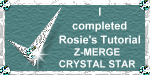 |
|
|
Free Spirit Graphics If you would then like an invitation to join, please Email Me. We'd love to have you along! |
|
|
If you need any help - or want to make suggestions to improve this tutorial - or for new ones |
|
This site © Rosie Hardman-Ixer 2001/2/3 |