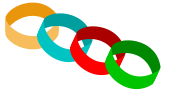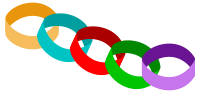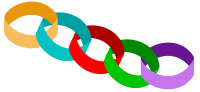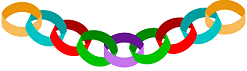|
|
|
CHRISTMAS PAPER-CHAINS PI VERSION: 8 (suitable for 6 and 7). LEVEL: Beginner MAIN TOOLS USED: Path Drawing Tool, Path Edit, Transform Tools. TERMS OF USE: Please Read - Thank You! |
|
INSTRUCTIONS |
|
|
|
FIRST SET OF CHAIN PIECES 1. Open a new, white canvas, 550W x 150H pixels. 2. Using the Path Drawing Tool, Custom Shape - Plaque 5: Color - any you like: Mode - 2D: draw a shape approximately 50W x 28H. 3. Click on the Editing button and, using first the bottom two edit points/handles and then the upper pair - increase the curves as shown. 4. Right Click/Duplicate this piece. 5. Use the Transform Tools/Rotate and flip, to flip the piece Vertically. 6. Select the first piece that you made and make this a darker shade of the colour you used. 7. Now select both pieces and Right Click/Duplicate. 8. Use the Transform Tools/Rotate by Degree - to rotate the two pieces 25 degrees to the right and put in place as shown. Don't worry that they don't look 'linked' - we'll come to that later! 9. Change the colour of these two pieces - again using a darker shade for the upper of the two pieces 10. Right Click/Duplicate these two pieces, change the colours again and put in place. 11. Repeat 10 once more. 12. Now select the first two pieces you made (mine are the gold ones) and Right Click/Duplicate. Change colour and put in place. |
|
|
LINKING THE CHAIN PIECES 13. Select the upper (darker) piece of each link in the chain - starting from the second link (mine's the pale blue one) - and Right Click/Arrange/Send to Back. Remember - that you can also use Ctrl + Alt + Up Arrow on your keyboard to bring pieces to the Front and Ctrl + Alt + Down Arrow to send them to the Back! Voila! Your chains should be linked now! |
|
|
SECOND LOT OF CHAIN PIECES 14. Select ALL the pieces of the paper chain except the BOTTOM link (mine's purple). 15. Right Click/Duplicate. Now use the Transform Tools/Rotate and flip - to flip the set Horizontally. Put in place. 16. Make sure that you link the chain correctly by sending the top piece of each link to the Back and the bottom piece to the Front along the chain. Recolour links if you wish. Now you can copy groups of chains to make the swags of paperchains as long as you wish - but do make sure that you link them correctly! |
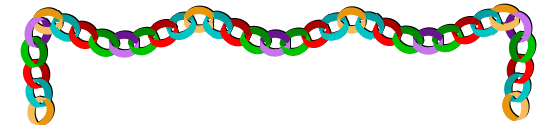 | |
|
PUT UP YOUR DECORATIONS! 16. You can of course always reduce the size of the chains once you have a good length made - so you can add other decorations. | |
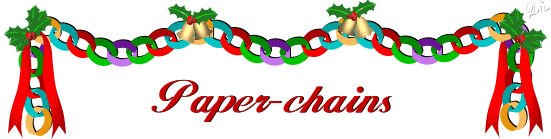 | |
| 17. I duplicated the whole of my chain, filled it with black and then sent it to the back. I then offset it slightly from the original coloured chain to make the coloured pieces stand out a little more (I tried a Shadow but it didn't look very good). Add a few decorations and you're decorated for Christmas! | |
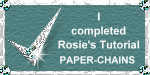 |
|
|
Free Spirit Graphics If you would then like an invitation to join, please Email Me. We'd love to have you along! |
|
|
If you need any help - or want to make suggestions to improve this tutorial - or for new ones |
|
This site © Rosie Hardman-Ixer 2001/2/3 |