

IN THE DOGHOUSE PI VERSION: 7 - but should also be manageable in PI6 though some presets in the EasyPalette may be different. LEVEL: Beginner MAIN TOOLS USED: Path Tools NECESSARY DOWNLOADS: Zip File Here This includes a shape and a preset (SMP file and jpg) for the kennel front - supply your own pooch! TERMS OF USE: Please Read - Thank You!For a lovely adaptation for PSP by 'D'zines' Click Here - Thank you for that Grace! |
|
INSTRUCTIONS |
|
|
|
THE FRONT - FRONT AND ROOF Before you start this tutorial, unzip the file provided and Import the Doghouse preset into your Easy Palette. 1. Open a new white canvas - 300W x 300H pixels. 2. Open the doghouseshape.ufo file and drag the shape to your canvas. Change the Mode to 3D 3. Fill this with the kennel preset you have imported into your EasyPalette. Your pic should now look like the first illustration opposite. Tip! If you don't like the colour of the slats - Click on Format/Color Balance and click away until you have them a colour you like! 4. Using the Outline Drawing Tool, Shape Triangle: Mode - 3D: Colour - any you like best!: Border - 7: Depth - 30: - Draw a Triangle. Use the Transform Tools/Resize to stretch this to fit your kennel roof (see second pic). Right Click/Arrange/Send to Back.5. Select the kennel front and using the Paint Tools/Paintbrush on the settings shown, paint a roof shadow by gently running the paintbrush along the edges as shown. |
|
|
THE DOOR
6. Using the Path Tools - Shape -Arch 3: Mode 2D: - draw an arch.
Right Click & Duplicate this piece and set the copy to one side.
7. Using the first arch piece, click on Edit/Fill/Gradient and fill with the gradient shown (Left to Right fill using Black and Grey).
Put the piece in place to create the 'inside' of the kennel.
8. Now take the duplicate arch piece and change the mode to 3D Pipe (Border should be 3).
Fill this with a cream colour and put in place to make an edging for the door. |
|
|
FINISHING TOUCHES 9. Using the Path Tools, Shape - Rectangle: Mode - 3D: Border - 6: Depth - 30: - draw a rectangle approximately 130W x 30H pixels. 10. Fill this with Wood 4 from the EasyPalette/Material Attribute Gallery - or any pale wood or colour of your choice. 11. (Optional) I have then clicked on the Material button/bevel and changed the bevel to The Custom Bevel shown.12. Using the Path Tools, Shape - Circle: Colour Grey: Mode - 3D: Border - 6: Depth - 30: - draw a tiny circle for a nail head. 13. Click on the Material button/Shading and check Metallic and OK. 14. Right Click/Duplicate this piece and put in place on the nameplate. 15. Using the Text Tool - put your dog's name on the wooden nameplate in any style you wish. 16. Right Click/Select All Objects. Right Click/Merge as Single Object. |
|
|
YOUR FINISHED PICTURE All that remains is for you to move your pooch into his or her new 5-star home! For this version I added a fence and some shadows, some grass (stamps in PI), rounded the ends of the roof with Object Paint Eraser and added a clip art pooch. Have fun! |
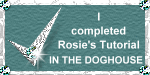 |
|
|
Free Spirit Graphics If you would then like an invitation to join, please Email Me. We'd love to have you along! |
|
|
If you need any help - or want to make suggestions to improve this tutorial - or for new ones |
|
This site © Rosie Hardman-Ixer 2001/2/3 |